wbadmin.info
the definitive resource center for Windows Server 2008 backup
15,313 sysadmins have the solution. Now you can too in under 7 minutes
www.WBadmin.info
HOWTO: Bare-Metal Restores from Windows Server 2008 Backup
Using the Windows Recovery Environment on Windows Server 2008 you can perform a bare-metal restore to recover your server operating system or the entire server itself. An operating system restore will only recover critical drive volumes that contain system components. If you would like to restore all volumes, you will need to conduct a full server recovery.
Before attempting to complete an operating system or full server restoration from a drive image backup created with BackupAssist, make sure of the following:
| Performing a bare metal recovery – step by step |
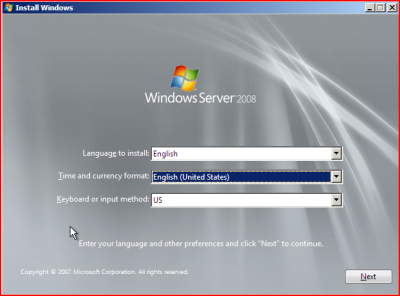 Boot the Windows Server 2008 from the installation media and select the appropriate settings for: Boot the Windows Server 2008 from the installation media and select the appropriate settings for:
- Language to install
- Time and currency format
- Keyboard or input format.
When you’ve selected your settings, click on the Next button.
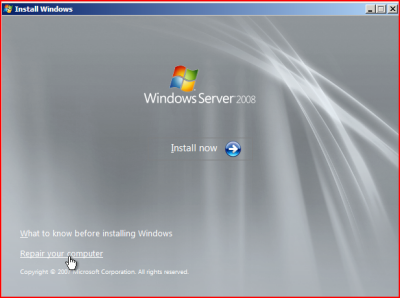 In the next window, select the Repair your Computer option from the lower left corner of the console. In the next window, select the Repair your Computer option from the lower left corner of the console.
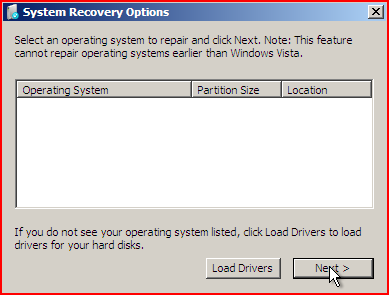 From the System Recovery Options window, you can choose to load any drivers required by your hard disk at this stage. After loading any necessary drivers, such as RAID drivers, click on the Next button. From the System Recovery Options window, you can choose to load any drivers required by your hard disk at this stage. After loading any necessary drivers, such as RAID drivers, click on the Next button.
Note that if you are performing a bare-metal restore to a brand new hard-disk, you will not see any Operating Systems listed as shown on the right.
If you are restoring a backup to a machine that already has Windows 2008, then it will be listed under Operating Systems.
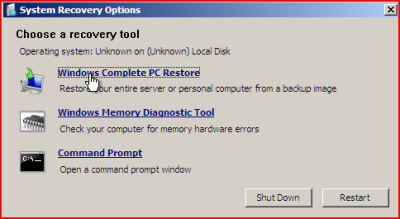 Under the System Recovery Options window, select the Windows Complete PC Restore option. This will invoke the Windows Recovery Environment. Under the System Recovery Options window, select the Windows Complete PC Restore option. This will invoke the Windows Recovery Environment.
- Windows will then scan your machine for available backups. Please ensure that the media with your backup is connected to the machine. If Windows Complete PC Restore is unable to find the backup, please try un-connecting and re-connecting the backup device.
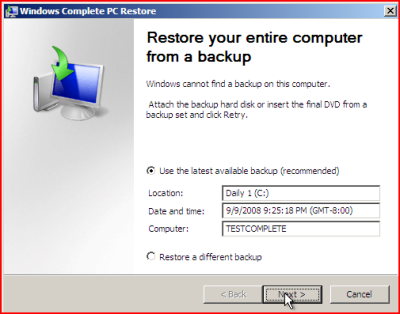 Once your backup disk has been detected, you may choose to restore the latest backup or another backup. Windows 2008 will automatically choose your latest backup by default. Once your backup disk has been detected, you may choose to restore the latest backup or another backup. Windows 2008 will automatically choose your latest backup by default.
Select the backup you want to restore from and click on the Next button.
- In the Choose how to restore your backupwindow, you have the following options:
- Install any drivers for the disk you are restoring to by clicking on the Install Drivers button.
- Exclude disks that you don’t want formatted by clicking on the Exclude disks button.
- Choose to restart the computer after the restore process and to automatically check and update error information by clicking on the Advanced button.
Once you have added the extra options, click on the Next button.
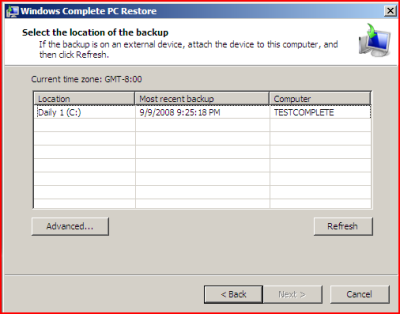 Select the location of your backup and click on the Next button. Select the location of your backup and click on the Next button.
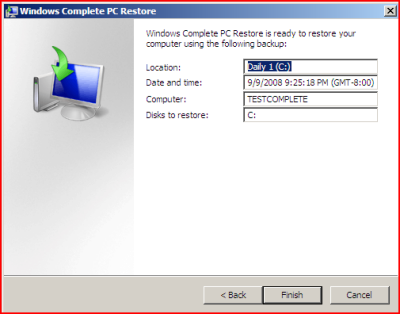 Confirm your settings and click on the Finish button. Confirm your settings and click on the Finish button.
- Windows Recovery Environment will ask you whether you want to let Windows Complete PC Restore format the disks and restore the backups you have chosen. Click on the OK button.
- Your bare-metal restore of Windows Server 2008 should begin. Once done, your system should reboot and Windows will load. Congratulations – the procedure is complete!
|
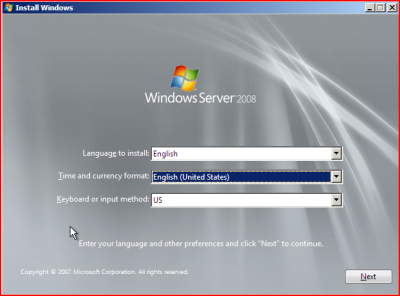 Boot the Windows Server 2008 from the installation media and select the appropriate settings for:
Boot the Windows Server 2008 from the installation media and select the appropriate settings for:
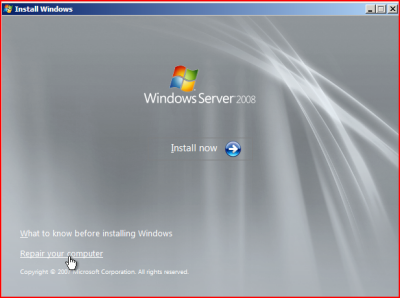 In the next window, select the Repair your Computer option from the lower left corner of the console.
In the next window, select the Repair your Computer option from the lower left corner of the console. 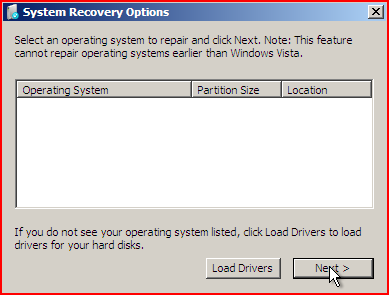 From the System Recovery Options window, you can choose to load any drivers required by your hard disk at this stage. After loading any necessary drivers, such as RAID drivers, click on the Next button.
From the System Recovery Options window, you can choose to load any drivers required by your hard disk at this stage. After loading any necessary drivers, such as RAID drivers, click on the Next button.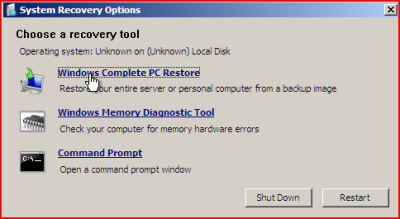 Under the System Recovery Options window, select the Windows Complete PC Restore option. This will invoke the Windows Recovery Environment.
Under the System Recovery Options window, select the Windows Complete PC Restore option. This will invoke the Windows Recovery Environment.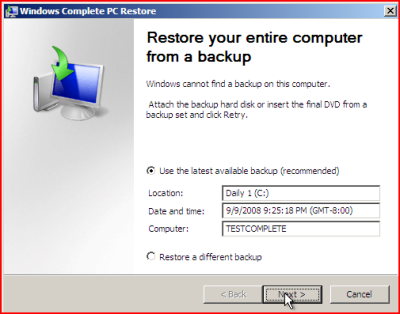 Once your backup disk has been detected, you may choose to restore the latest backup or another backup. Windows 2008 will automatically choose your latest backup by default.
Once your backup disk has been detected, you may choose to restore the latest backup or another backup. Windows 2008 will automatically choose your latest backup by default.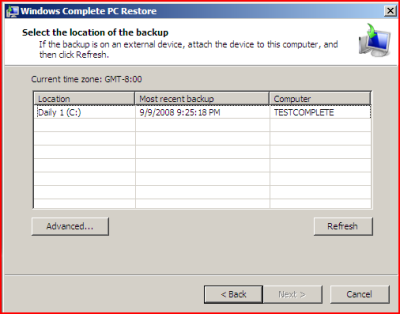 Select the location of your backup and click on the Next button.
Select the location of your backup and click on the Next button.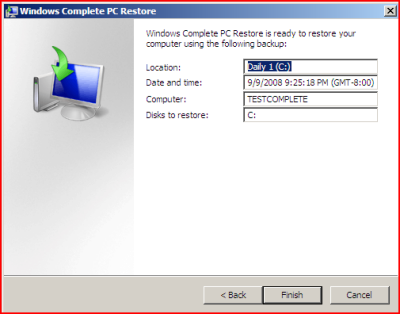 Confirm your settings and click on the Finish button.
Confirm your settings and click on the Finish button.