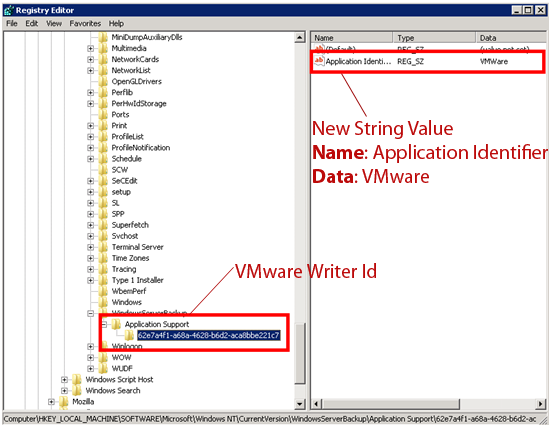How to make Windows Backup work
15,313 sysadmins have the solution. Now you can too in under 7 minuteswww.WBadmin.info
How to backup VMware using the Volume Shadow Copy Service
Summary: The purpose of this guide is to show you how to setup and use the VMWare VSS writer to perform consistent VSS backups of VMWare guest machines.
Note: Some of the following instructions can also be found in the VMWare Server 2.0 technical documentation.
Limitations
Checking the VMware VSS Writer is present
First, you need to check that the VMWare VSS writer is present on the machine and that it is working correctly.
- Open a Command Prompt by navigating to Start > Run and typing ‘cmd‘ in the text field provided.
- In the command prompt window type vssadmin list writers and press Enter. This will list all the VSS writers running on the machine and their current state.
- Locate the ‘VMWare vss writer’ and confirm that it is in a stable state.
Tip: record the ‘Writer Id’ for the VMware VSS Writer by right-clicking the command prompt window and selecting ‘Mark’. Now drag a box around the Writer Id and press Enter. You can now copy the Writer Id to a text file in Notepad.
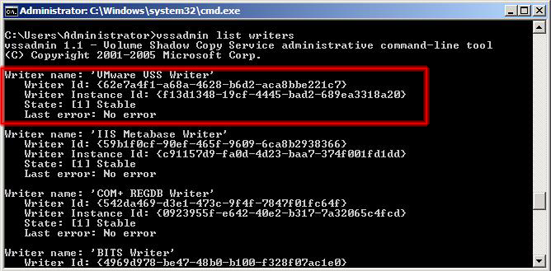
If the VMware VSS Writer is not listed check that the ‘VMware VSS Writer’ service is started under Control Panel > Administrative Tools > Services.
Allowing the VSS writer to overwrite existing snapshots
VMware Server only allows one snapshot for each Guest virtual machine. If a snapshot exists, the VSS writer will not disable the virtual machine.. To override this default behaviour carry out the following:
- Create a file called vmvsswriter.cfg in the directory where VMware is installed (by default C:Program FilesVMwareVMware Server.)
- Open the vmvsswriter.cfg in notepad and add the following command: vmwriter.overwriteSnapshots = "TRUE". This command will allow snapshots to be overwritten.
- Save vmvsswriter.cfg and exist Notepad.
- Re-start the ‘VMWare vss writer’ service under Control Panel > Administrative Tools > Services.
- You should now be able to backup your VM guests using the native Microsoft Volume Shadow Copy service.
Adding the VMware VSS Writer Id to the Registry
Note: this step is only required for Server 2008 32-bit operating systems.
In order for Windows to be able to utilize the VSS writer, you need to make some modifications to the Windows Registry.
Note: it is a good idea to make a backup of the Windows Registry before carrying out the following steps.
- Open RegEdit by going to Start > Run and typing ‘regedit‘ in the text field provided.
- Browse to registry key ‘HKEY_LOCAL_MACHINESOFTWAREMicrosoftWindows NTCurrentVersionWindowsServerBackupApplication Support’
- Add the VMware Writer Id that you recorded earlier (step 3 under ‘Checking the VMware VSS writer is present’) as a new key by right-clicking on Application Support and selecting New > Key.
- With the new Key still selected choose Edit from the top menu and select New > String Value.
- Call the new String Application Identifier.
- Double-click the new String and enter VMware in the ‘Value data‘ field.